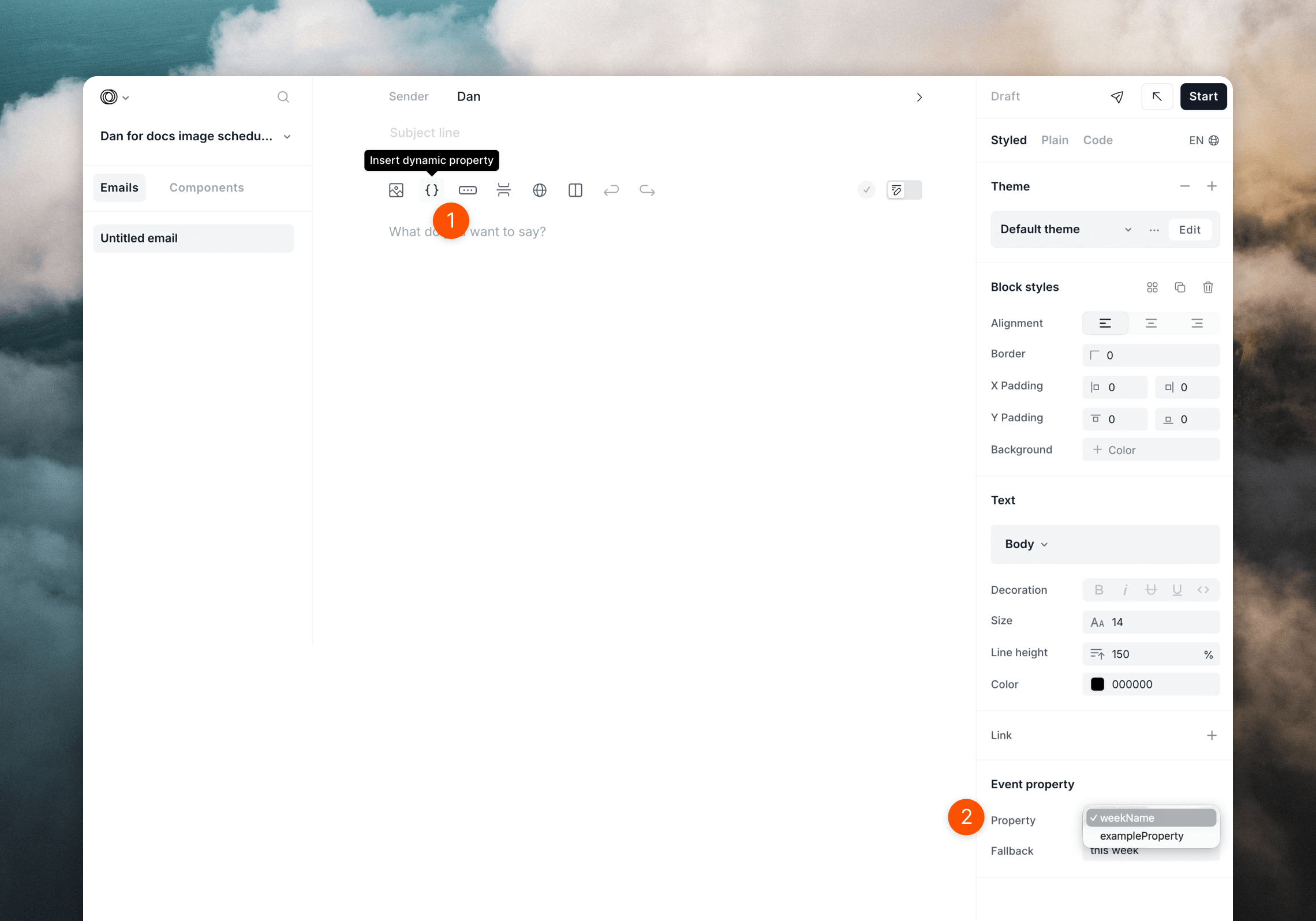Create the loop and event
Go to the Loops page and create a new loop. Choose the Event is fired trigger. You will enter the loop editor. Click on the Event received node and type the name of your event. You can re-use an existing event or create a new one from this input. For example, you can use a name likesendDigest and then click + Create new event.
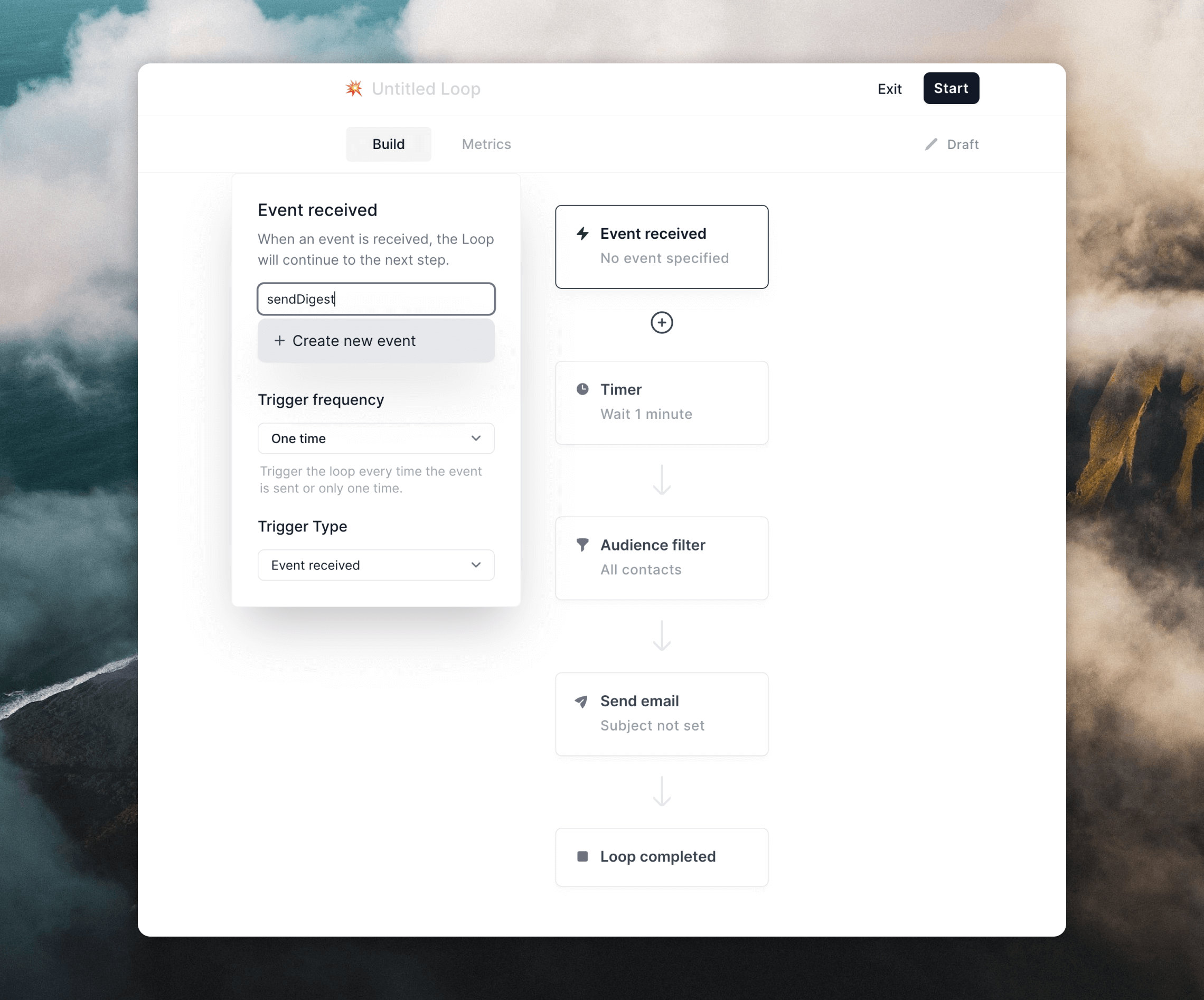
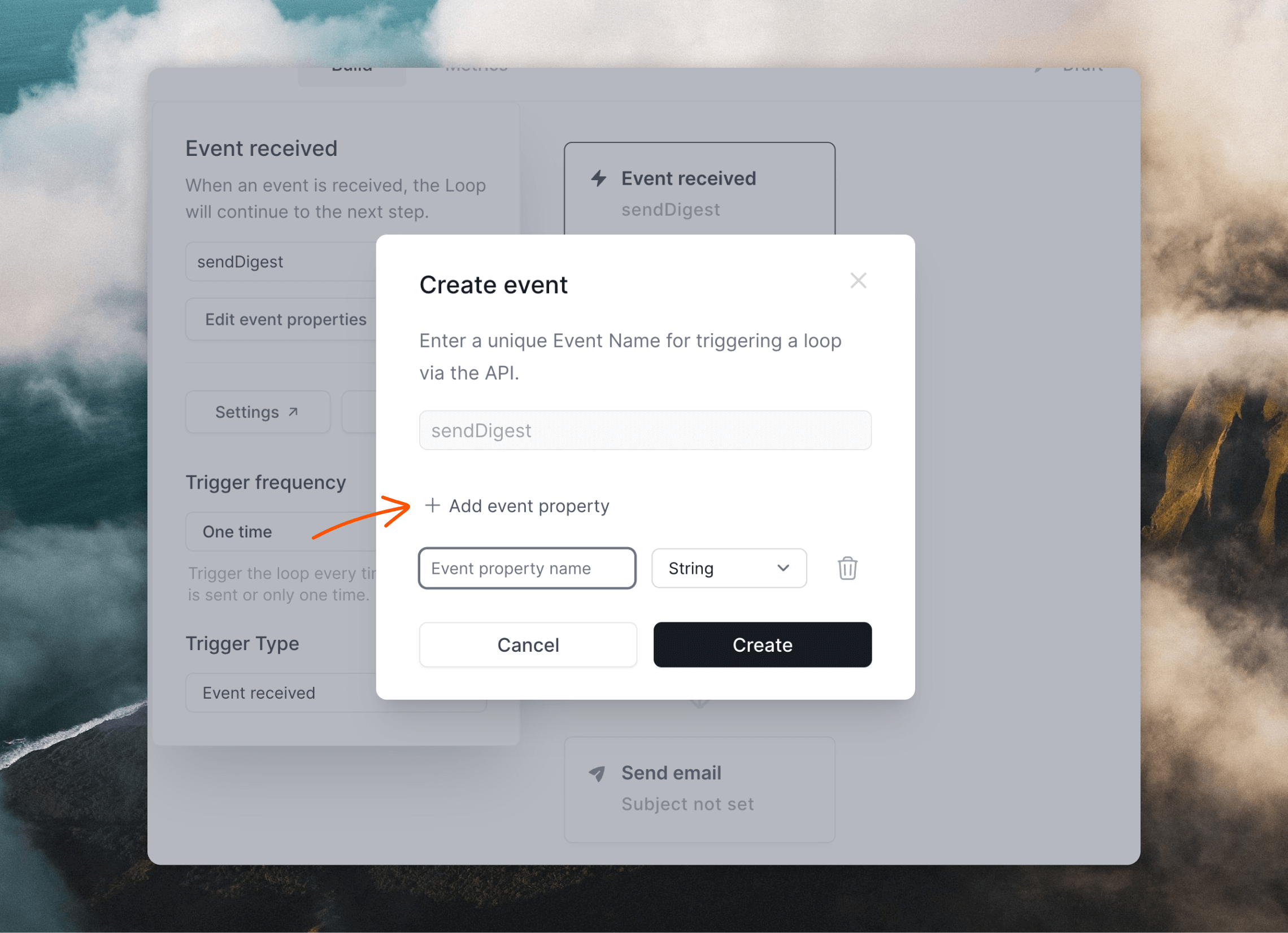
Create your email
The next step is to create the email you send to each contact. Click on the Send email node and then Create email. This will open the email editor, where you can create your email. When you want to add the event properties you created in the previous step, click the⚡️ button above the editor (1) and then configure in the Event Property editor panel (2).