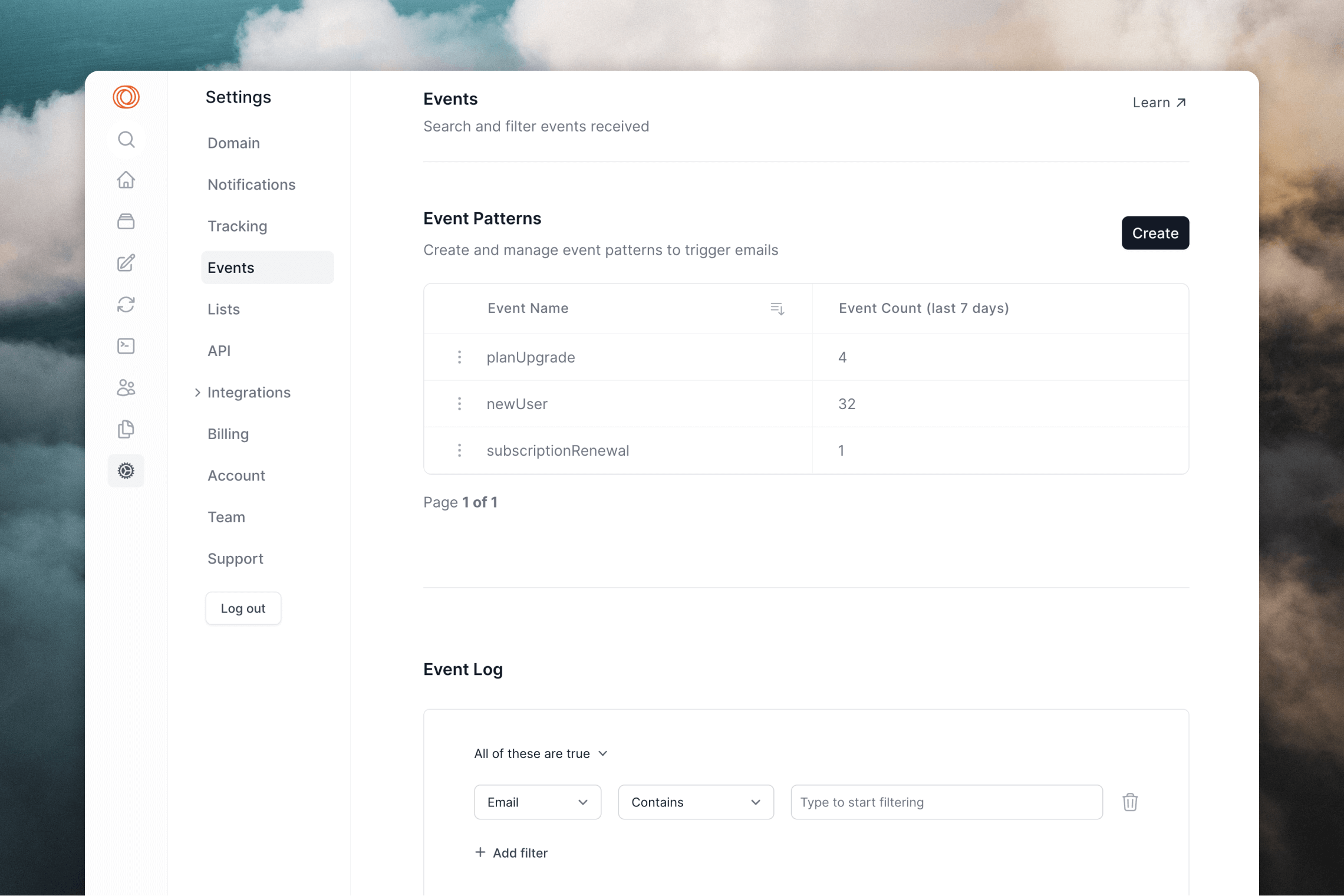Our RudderStack integration lets you:
- Create and update contacts
- Send events to trigger loops
Configuring the destination
In RudderStack, go to Destinations and click New destination. Search for “Loops” and select it.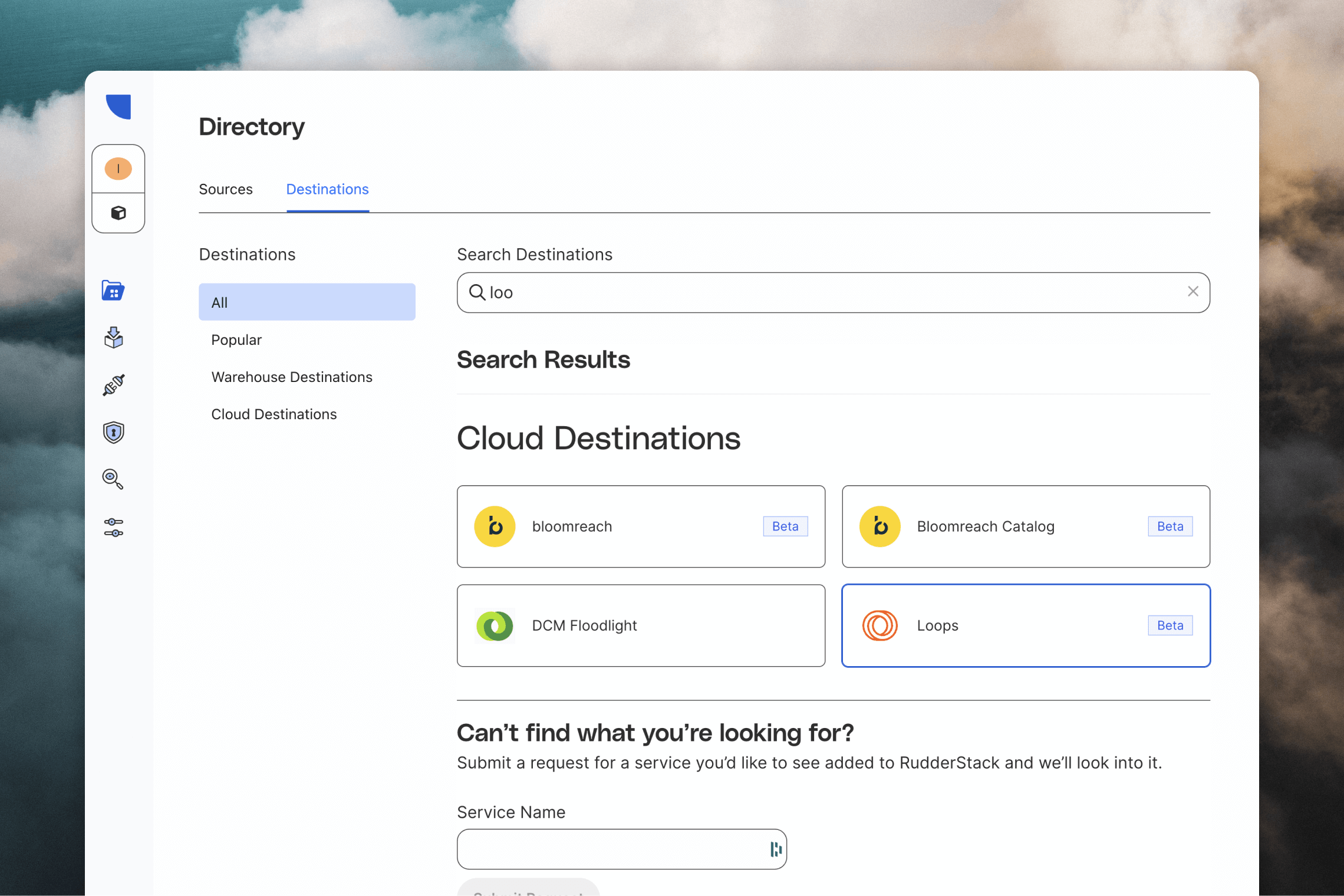
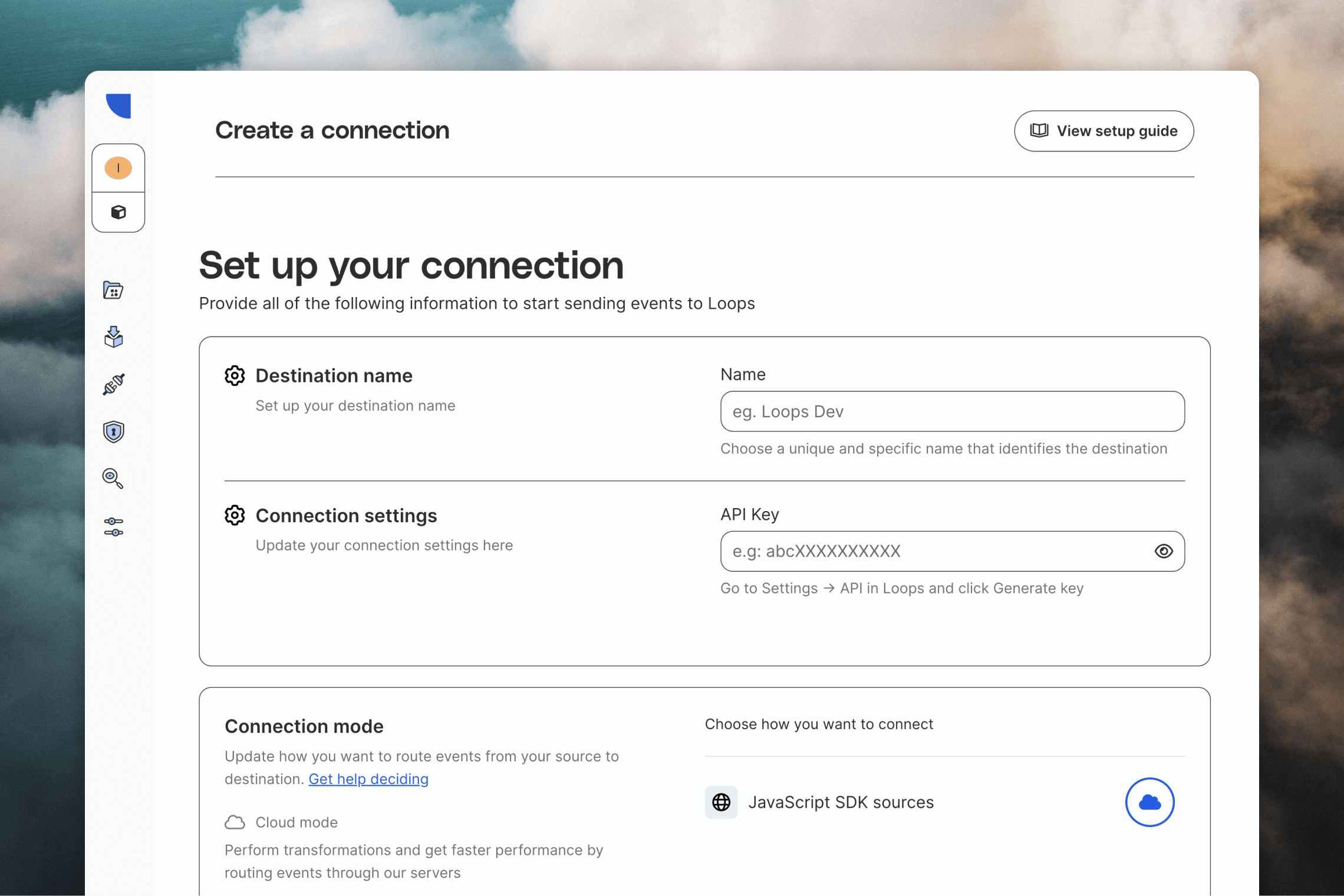
Create or update a contact
To send contact data to Loops, use RudderStack’sidentify call.
Identify users with a unique user ID from your source. You can include contact properties in the traits object, like firstName and lastName in this example.
mailingLists object to the traits object. The key is the ID of the mailing list and the value is a boolean indicating whether the contact should be subscribed or unsubscribed.
Send an event
You can trigger emails from RudderStack by triggering events viatrack calls.
You should add and define your events in Settings -> Events including any expected event properties.
The event name in your track call must match the name of the event in Loops. Data sent in the properties object will be sent as event properties to Loops, for use in your emails.
Testing
In RudderStack
RudderStack includes features to help you test your integration. First of all you can see allidentify and track calls coming in from your sources. Click on a source and select the Events tab.
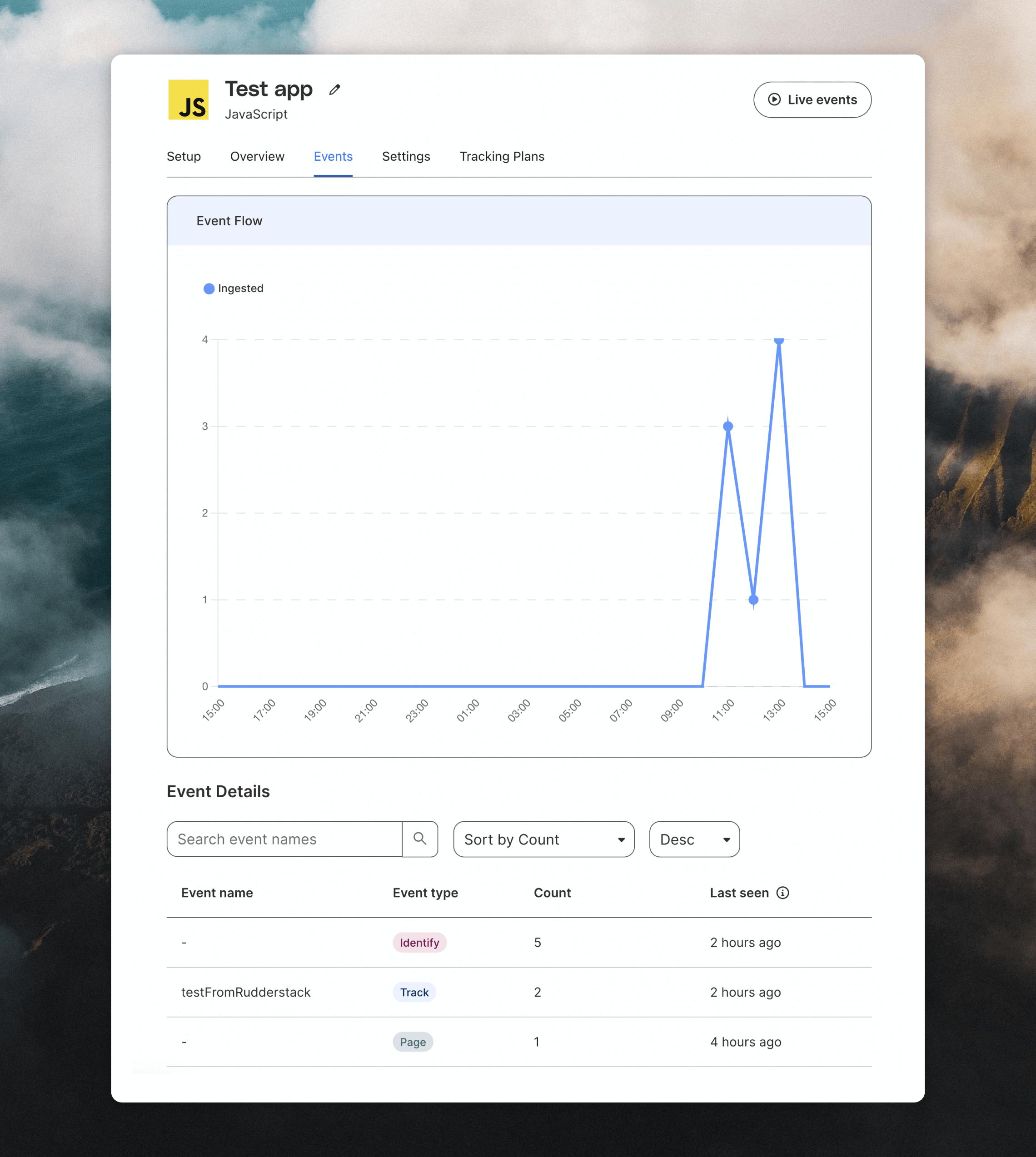
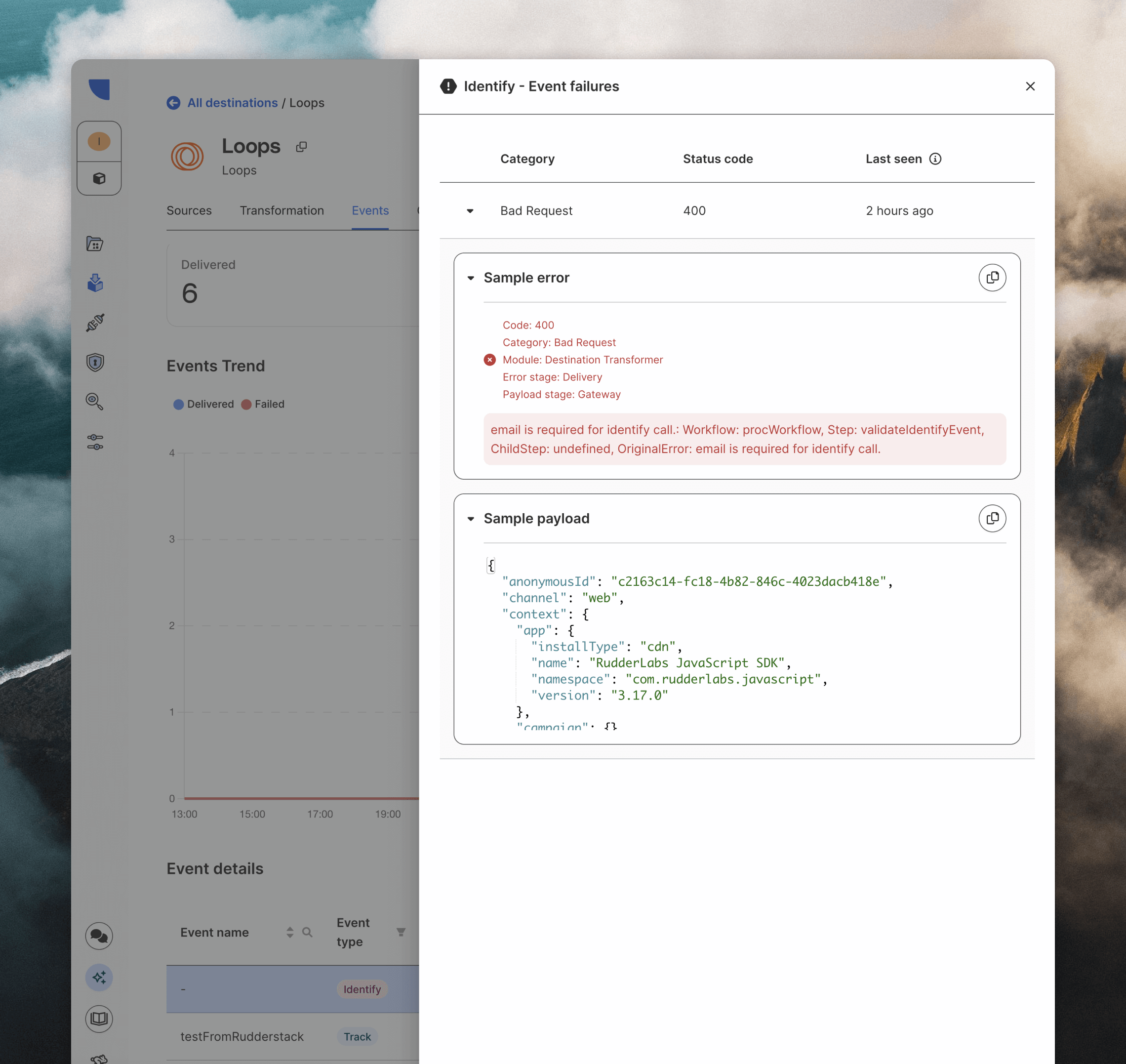
In Loops
You can verify contact updates have happened in Loops from the Audience page, and you can see all incoming events from the Events page. Click on individual events in the Event Log table to view the payload that Loops processed.